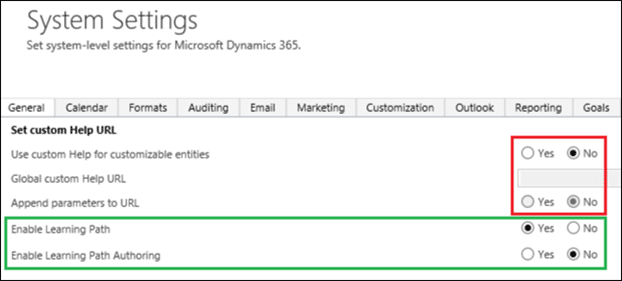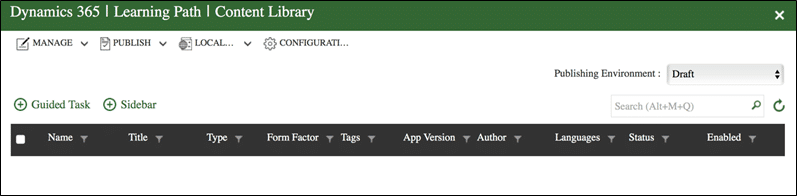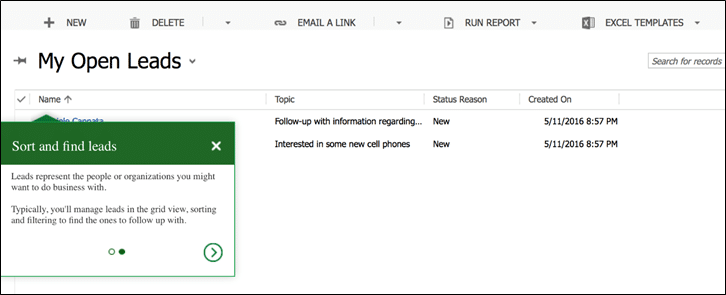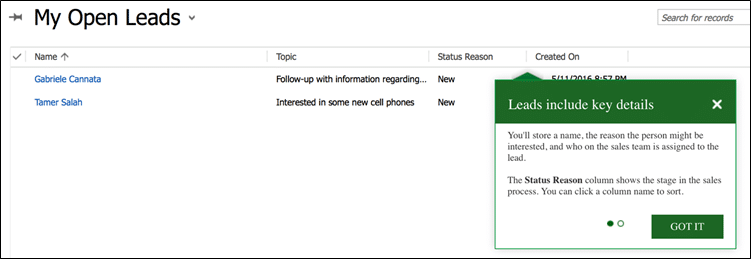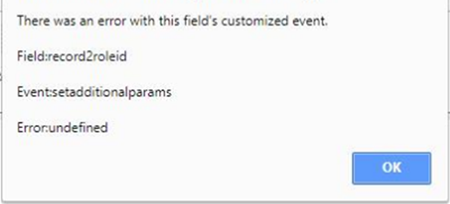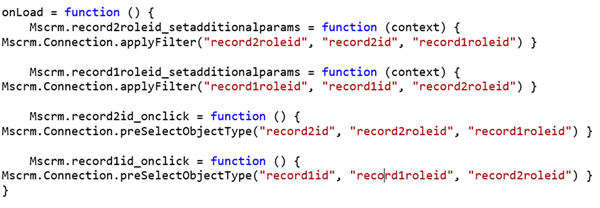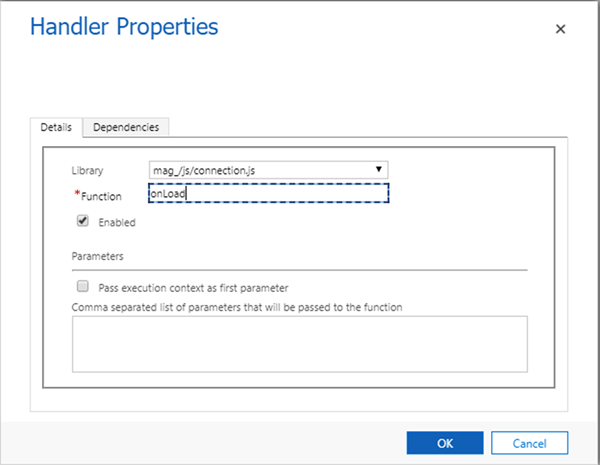One of the most promising new features added to Microsoft Dynamics 365 is the Learning Path. As we already know, the Learning Path was first introduced in Dynamics CRM Online 2016 Update 1 and with the December 2016 update for Microsoft Dynamics 365, Microsoft has invested a lot of effort in offering us an updated version that we can customize to our own specific needs.
Really cool, right? But what does this mean? For those who aren’t yet familiar with this feature, we’re going to answer the following question:
What is the Learning Path for Dynamics 365?
The Learning Path is a tool that allows us to enhance the final user experience with CRM, and helps us strengthen engagement and user adoption of the system. It provides the ability to deliver custom content specific to the user who logs into to the system. It can help reduce training time and costs, it enables users to be more productive, and helps them discover diverse ways of using business processes – all at their own rhythm.
Important Considerations
With this in mind, there are a few things we should consider if we want to create our own customized Learning Path for our organization(s).
- Learning Path Authoring is only available for Microsoft Dynamics 365 online version.
- Customizable help though is available for both on-premises and online Dynamics 365 versions.
- We can use either the Customizable Help or the Learning Path, but we cannot use them both within the same organization.
- You must have the December 2016 update for Microsoft Dynamics 365 to be able to author Learning Path content, but users who have CRM Online 2016 Update 1 or later enabled, can VIEW the Learning Path created by Microsoft though.
- Learning Path is currently supported in the web client, interactive service hub, Dynamics 365 for Tablets, and Dynamics 365 for phones.
- Users who want to see Learning Path content MUST have opted in for the Learning Path under their user options. (See further for instructions on how to do it).
- You MUST have a system administrator or system customizer role in order to have access to the Learning Path Content Library, or in another words, in order to perform any customizations to the Learning Path.
- Learning Path Authoring must be enabled in the System Settings.
- Users who want to customize the Learning Path must be members of the Office 365 Learning Path Authors Security Group. (More on how to add Office 365 users to the security group in the following pages).
- You can display Learning Path content included with Dynamics 365, create your own Learning Path content for your users, or both.
Learning Path vs. Customizable Help
First, it is important to understand the difference between the Learning Path and the Customizable Help for Dynamics 365.
The Customizable Help refers to the standard help created by Microsoft and it can be replaced and point users to a different URL for customized help.
You will be redirected to the default Microsoft Help when your help button looks like this:
![learning path learning path]()
![learning path learning path]()
The Learning Path on the other hand, enables us to add customizable Guided Tasks and Sidebars that can be triggered when a user opens a specific page, performs an action, or clicks the Help button.
You will be redirected to the default Microsoft Help when your help button looks like this:
![learning path learning path]()
![learning path learning path]()
Enable Learning Path Authoring for the Organization
Learning Path is an optional feature and we must make sure that it’s turned on for each organization that we want to enable it for. To do so, we must follow the next steps:
1. Make sure that you have a System Administrator account.
2. Go to the System Settings: Settings >Administration >SystemSettings
3. On the General tab, under Set custom Help URL make sure that Enable Learning Path and Enable Learning Path Authoring are set to Yes.
![learning path learning path]()
Note that the custom Help for customizable entities is set to No. Remember that we can use either the Customizable Help or the Learning Path, but not both at the same time.
How to Opt in/Opt out Learning Path
One very important thing that we have to consider is that we (the author) and every single user that we want the Learning Path to be visible to, needs to make sure that we have “Opt in” the Learning Path.
To do this, users will have to go to their user settings and select the Opt in/Opt out option.
![learning path learning path]()
Note that a user might want to Opt out of Learning Path when they no longer want to see it or they have completed the activities included in sidebars and/or guided tasks.
Add an Office 365 user to the Security Group
Once we make sure that we have enabled the Learning Path, the Authoring for our organizations, and we have opted in for the Learning Path, another very important action that we have to perform is to add all the Learning Path authors to the Learning Path Authors Security Group within the Office 365 Admin Center.
This is a very important action, otherwise users won’t be able to access the Learning Path Content Library – meaning that they won’t be able to perform any customization to the Learning Path.
To add Office 365 users to the Learning Path Authors security group, follow these steps:
1. Go to the admin portal for your Office 365 tenant by clicking the Navigation to other applications (waffle) button in the top-left corner of the page when you’re signed in to Dynamics 365, and then select Admin. You may be asked to re-enter your password.
2. In the Admin center, click Groups.
![learning path learning path]()
3. On the Groups page, select the Learning Path Authors security group.
![learning path learning path]()
4. Click Edit in the Members row to add users to the group.
5. Click +Add members, and then specify or search for the user(s) you want to add to the group.
![learning path learning path]()
6. Click Save when you’re finished adding users.
Create Learning Path Content
Now that you have enabled the Learning Path and the Authoring, have Opted In, and have added users to the Learning Path Authors Security Group, you will be able to access the Learning Path Content Library where you can create your Learning Path content.
To access the Library Content, go to the main navigation menu, click Training and then Content
Library under Learning Path.
![learning path learning path]()
By doing so, you will be redirected to the Dashboards screen and you will have to wait a little bit until the Library Content opens. Be patient, if you don’t see it immediately. Once the Library Content opens, you will see the following screen:
![learning path learning path]()
There are two types of Learning Path content: Guided Tasks and Sidebars.
A Guided Task is typically a series of tasks that guide the user through a specific process or task within the system. A user can launch a Guided Task by clicking a link on a sidebar, by navigating to a page or by clicking a link on a page for which you have created content. In each step, the user clicks the Next button or completes a defined action to proceed to the next step or to complete the Guided Task.
![learning path learning path]()
![learning path learning path]()
Guided Tasks are useful for guiding your users through common or new tasks. They can also be used to ensure that tasks are performed consistently in your organization, or that data is entered a specific way to support your organization’s processes or workflow. You can include links, YouTube video links, and other information in Guided Tasks to help users become familiar with and learn more about that part of the user interface.
![learning path learning path]()
A Sidebar is displayed when a user clicks the Help button, navigates to a page or clicks a link or button of a page for which you have created content. You can also create Home sidebars that are displayed when the user opens the page or screen or clicks the Home icon on a sidebar.
You can also define Error sidebars that appear when there is a problem displaying the intended sidebar. You can include links, videos, and other information in sidebars to help users become familiar with the page, the form displayed, or the actions they can take on that page or form.
Exporting and Importing Learning Path Content
You can export content that you create, perhaps to share with an author of another organization, or to make backup copies. The export feature creates a compressed .zip file that contains the .json files used for your content in Learning Path. There will be one folder in the .zip file for each selected Learning Path Sidebar or Guided Task.
Privacy
By enabling Learning Path Authoring for a Dynamics 365 organization, Learning Path content will be stored in Azure SQL Database. Which means that enabling the feature allows Azure Cloud Services to capture the following data associated with a Dynamics 365 organization:
- List of organizations in the Tenant
- End users’ Dynamics 365 client and applicable browser / OS configuration
- Usage data of end users – such as time spent on Learning Paths or clicks recorded
- Aggregated end-user data – Location, security role, user language
- Aggregated end-user data – Location, security role, user language
- Verbatim feedback from end users
Note that this applies to all types of online hosting, including Government hosting. The information listed above will always be accessible by Azure Cloud Services.
Conclusion
Learning Path is definitely a very helpful tool. It can open an entire world of possibilities regarding training, user acceptance, self-study, business processes comprehension and more. Imagine that you could customize training based on security roles and even based in a specific language!
Even though this is the first Learning Path Authoring release, and it does come with a few issues. We will list the main issues that we encountered:
- Guided tasks are related to specific records. What does this mean? It means that if you want to guide a user on how to fill in the information of a Web form for a given entity and you create your Guided Task pointing to a specific record, the Guided Task will be linked ONLY to that record. If you later want to export and import your Guided Task or publish it to another organization, you will probably get an error message since that record does not exist in the new organization.
- Sometimes users can’t see the Sidebars. You may encounter that some users don’t have access to the customized Learning Path sidebars. You can try to fix this, double-checking the Sidebar and user’s security roles, whether or not the user has Opted in for Learning Path, but maybe sometimes can also be a local PC configuration. Remember that the Learning Path information is stored in Azure Cloud, so maybe you must make sure that the users have the right privileges to access the information.
- Another thing that you may find is that you can see the Learning Path content one day and have troubles accessing the other. You might want to Opted out the Learning Path and Opted back in. This may fix the problem.
We’re sure Microsoft will continue to make improvements to Learning Path – so let’s wait for the next release to see what new features are added to this really cool tool.
For more updates and guides to Dynamics 365 – subscribe to our blog!
Happy Dynamics 365’ing!
![]()