In Microsoft Dynamics 365 for Sales or Service, the first-time activation of a Business Process Flow causes a corresponding Business Process Flow instance specific entity to be created.
In this article, Part 1, I will use the out-of-the-box ‘Lead to Opportunity Sales Process’ Business Process Flow to describe the properties and fields for a Business Process Flow instance specific entity.
In Part 2 of this article, I will provide more information about the ‘Lead to Opportunity Sales Process’ entity Relationships, Status and Status Reason, Records and Data
In Part 3 of this article, I will provide some interesting information on the possibility of using Import and Bulk Delete for creating, updating and deleting Business Process Flow instance specific entity records.
The following image shows this Business Process Flow displayed for a new Lead:
![image image]()
This Business Process Flow has four Stages that span two entities; i.e. the Lead and Opportunity entities:
![image image]()
Lead to Opportunity Sales Process Entity
The entity that was created when this Business Process Flow was first activated is named ‘Lead to Opportunity Sales Process’. This is an Organisation Owned entity whose properties cannot be changed. This entity is enabled for Auditing but is not enabled and cannot be enabled for anything else such as Activities, Notes, Connections, etc.
![image image]()
Security Roles
This entity appears on the Business Process Flows tab of Security Roles. Security Roles may then be configured to allow or prevent Users access to this Business Process Flow.
![image image]()
By default, Security Roles do not provide access to new Business Process Flows, after they have been activated for the first time, and must therefore be configured accordingly. This configuration is important for Users who need to view instances of the Business Process Flow when working with records and for analysis and reporting purposes.
Fields
The ‘Lead to Opportunity Sales Process’ entity has the following fields.
![image image]()
Those fields highlighted in blue in the above image identify those that are most useful for analysis and reporting purposes.
Active Stage Started On, Completed On and Duration Fields
The Active Stage Started On and the Completed On fields are Date Only format fields, however, they can be reconfigured to be Date and Time format fields.
![image image]()
The Duration calculated field is configured to calculate the difference in minutes between the Created On and Completed On dates.
![image image]()
Note: If the Business Process Flow is a custom Business Process Flow, rather than an out-of-the-box Business Process Flow, the Name and Schema Name of the Duration field would be ‘bpf_Duration’.
Process and Process Stage Lookup Fields
Apart from the standard Lookup fields for the Created By, Modified By, Currency and Organization there are also lookup fields to the related Process and Process Stage entities. These Lookup fields are generic to every Business Process Flow specific entity.
![image image]()
The Active Stage Id points to the related Process Stage entity. The Process Stage entity cannot be accessed from within a Solution or by using Advanced Find.
The Process Id points to the related Process entity. This is the entity that is displayed in the Processes area and contains a record for each configured Action, Business Process Flow, Business Rule, Dialogue Process and Workflow Process in Microsoft Dynamics 365. For Business Process Flows, the Category field in the Process entity is set to ‘Business Process Flow’.
![image image]()
Additional Lookup Fields
The ‘Lead to Opportunity Sales Process’ contains these additional Lookup fields. These Lookup fields are specific to this Business Process Flow. They exist because the Stages in this Business Process Flow span the Lead and Opportunity entities.
![image image]()
If a Business Process Flow spans only one entity there will only be one additional Lookup field. If a Business Process Flow spans three or more entities there will be three or more additional Lookup fields; i.e. one for each spanned entity.
Note: If this Business Process Flow was a custom rather than an out-of-the-box Business Process Flow the Name and Schema Name of these fields would be ‘bpf_LeadId’ and ‘bpf_OpportunityId’.
![]()


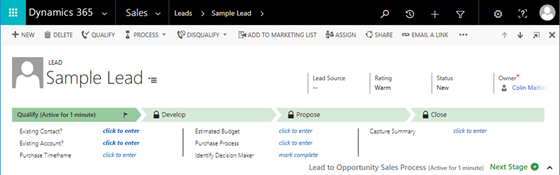

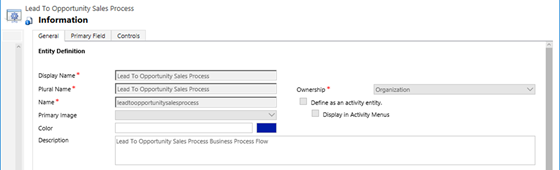

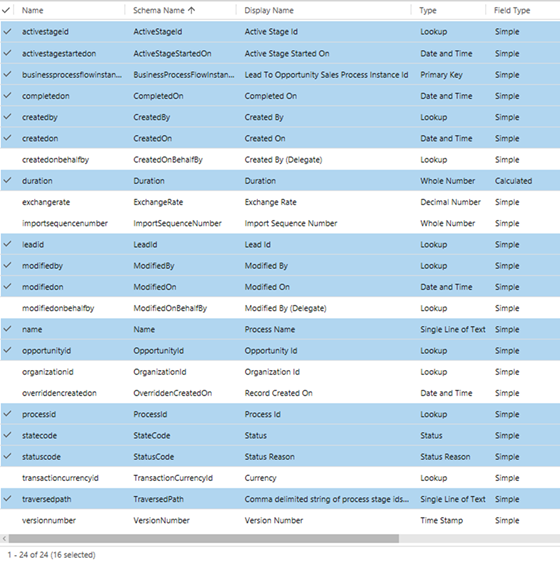



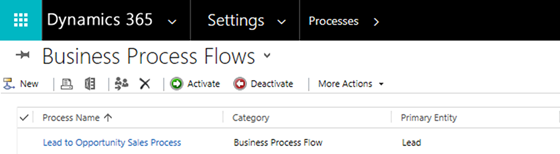


 In 1987, Hirotaka Takeuchi and Ikujiro Nonaka released an analysis of manufacturing companies who could pivot to rapidly meet new product opportunities. Their article “The New New Product Development Game” championed the term Scrum as a way to keep the front line of business constantly moving toward innovation and new products. Jeff Sutherland, one of the authors of The Agile Manifesto later identified this event as his inspiration for some of the first Agile process refinement. Scrum is intended to be the method for employees to drive the business forward via process and culture. To do this, Scrum is broken into Sprints that can be as short as 1 week, or as long as 4 months. Within each sprint exists a meeting for grooming a feature backlog, planning a sprint, reviewing the sprint for process improvement, and demoing the development for the business.
In 1987, Hirotaka Takeuchi and Ikujiro Nonaka released an analysis of manufacturing companies who could pivot to rapidly meet new product opportunities. Their article “The New New Product Development Game” championed the term Scrum as a way to keep the front line of business constantly moving toward innovation and new products. Jeff Sutherland, one of the authors of The Agile Manifesto later identified this event as his inspiration for some of the first Agile process refinement. Scrum is intended to be the method for employees to drive the business forward via process and culture. To do this, Scrum is broken into Sprints that can be as short as 1 week, or as long as 4 months. Within each sprint exists a meeting for grooming a feature backlog, planning a sprint, reviewing the sprint for process improvement, and demoing the development for the business. The complexity latent to software design prompted Microsoft to commission David Anderson in 2006 to study and report on how to improve productivity and increase quality. The result was to bring principles from the Japanese manufacturing methodology Kanban and repurpose them for software. In the Japanese process of Kanban, a hard limit on work-in-progress (i.e. WIP) is set to avoid overloading the manufacturing system. Similarly, a limit is set on which software features are currently being developed. When the maximum cap is met, a feature must either be completed or shelved to allow for another feature to enter the in-progress queue. By focusing on task quantity limits, iteration-less development can be achieved. This is often coupled with Scrum by limiting how many stories can be worked on by a single person at a single time, and enforcing use of a Kanban board to show stories being worked on and completed.
The complexity latent to software design prompted Microsoft to commission David Anderson in 2006 to study and report on how to improve productivity and increase quality. The result was to bring principles from the Japanese manufacturing methodology Kanban and repurpose them for software. In the Japanese process of Kanban, a hard limit on work-in-progress (i.e. WIP) is set to avoid overloading the manufacturing system. Similarly, a limit is set on which software features are currently being developed. When the maximum cap is met, a feature must either be completed or shelved to allow for another feature to enter the in-progress queue. By focusing on task quantity limits, iteration-less development can be achieved. This is often coupled with Scrum by limiting how many stories can be worked on by a single person at a single time, and enforcing use of a Kanban board to show stories being worked on and completed.











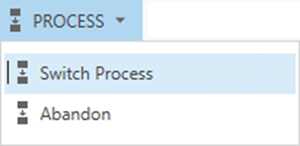
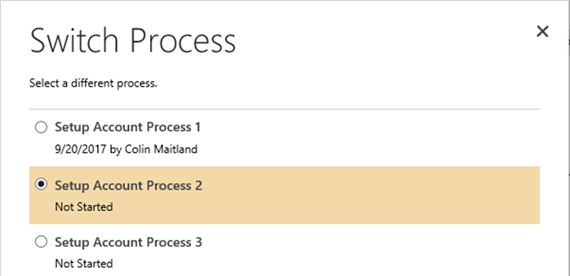
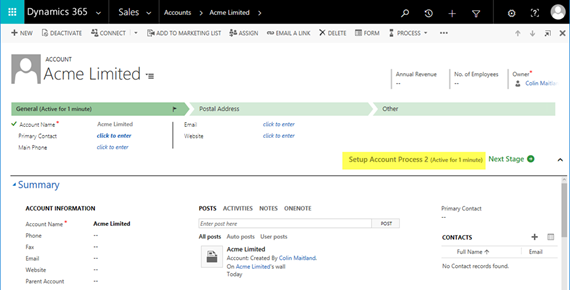
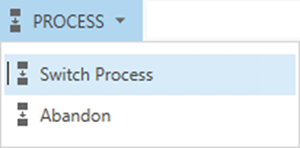
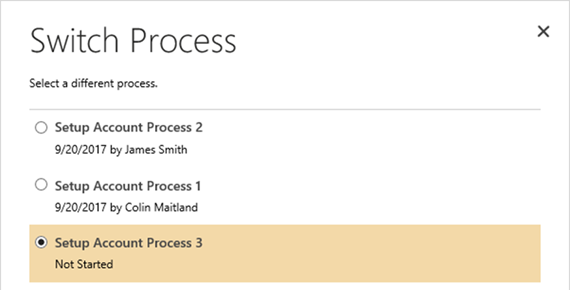
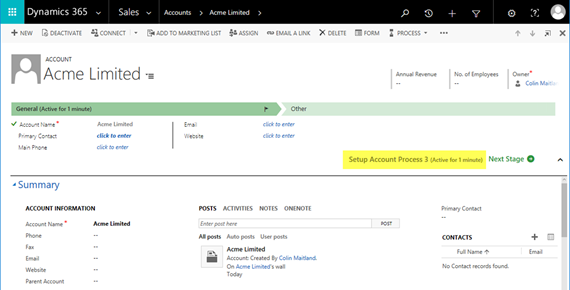

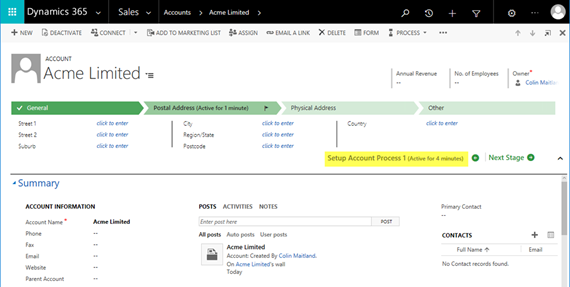
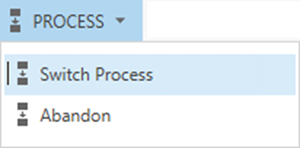
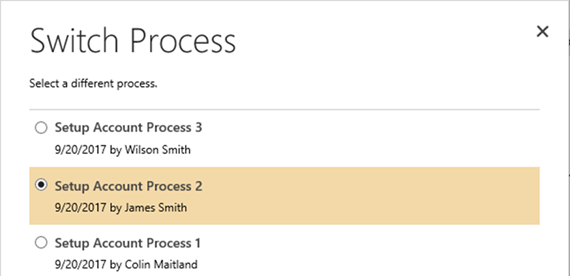

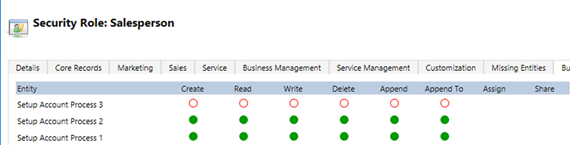
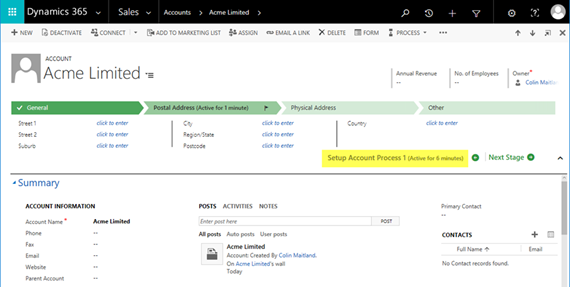
 Aiden Kaskela (center) and other "Medics" at D365UG/CRMUG Summit 2017
Aiden Kaskela (center) and other "Medics" at D365UG/CRMUG Summit 2017